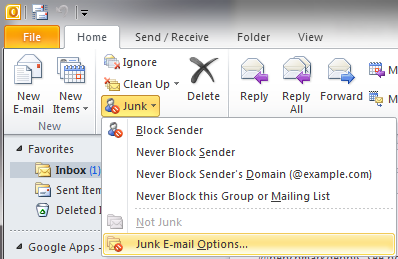It is imperative that our emails reach you so that you can complete your credit prelitigation process faster.
You will be receiving emails from cs@texascreditlaw.com..
Please find out email provider below to learn how to whitelist our emails:
AOL 7.0 & 8.0
- Open a message from the@texascreditlaw.com or cs@creditprelitigation.com.
- Click the Add Address icon on the right side of the window.
- Click the Save button
AOL 9.0 and Up
- Open a message from the @texascreditlaw.com or cs@creditprelitigation.com
- Click the Add Address icon on the right side of the window
- Click the OK button
AOL Mail
- Open a message from the @texascreditlaw.com or cs@creditprelitigation.com.
- Click Show Images: Always for this sender
AT&T Webmail and BellSouth
- In your mailbox, click Options.
- Go to Mail Options, select Filters. Click Add Filter.
- Go to From Header and select Contains. Enter@texascreditlaw.com or cs@creditprelitigation.com (email or website) in the box provided.
- Go to the drop down menu at the bottom with the option Move the message to. Select Inbox.
- Click Add Filter
Comcast SmartZone
- Click Address Book
- Click New. Select New Contact
- Add @texascreditlaw.com or cs@creditprelitigation.com.
- Click Save
Cox Email
- Click Preferences.
- Go to General Email Preferences and click Blocked Senders.
- Type @texascreditlaw.com or cs@creditprelitigation.com to add to the Exceptions list.
- Click Add. Click Save.
EarthLink
- Click on Address Book (it’s over on the left, below your Folders).
- When your Address Book opens, click the Add new contact.
- On the Add Contact screen, find the Internet Information box.
- Enter the @texascreditlaw.com or cs@creditprelitigation.com into the top Email box.
- Click Save.
Earthlink Total Access
- Open a message from the @texascreditlaw.com or cs@creditprelitigation.com
- In the From field, right-click the email address
- Click the Add to Address Book link in the menu
- Click the Ok button
- Open a message from the desired sender.
- Click Always display images from (senders address).
OR
- Open a message from the @texascreditlaw.com or cs@creditprelitigation.com.
- Click the arrow next to reply on the top right.
- Click Add sender to contact list.
Hotmail
- Open a message from the @texascreditlaw.com or cs@creditprelitigation.com.
- Click Mark as safe next to the From name and address.
- Now click Add contact.
Mac Mail
- Open a message from the @txclf.com or cs@creditprelitigation.com
- Go to Message in the top tool bar
- Click Add Sender to Address Book from the drop-down menu
McAfee SpamKiller
- Go to Friends and click Add.
- Type @texascreditlaw.com or cs@creditprelitigation.com in the space provided. Click OK.
MSN
- Click on Help & Settings
- Click Email Settings
- Click on Safe List
- In Add an item to this list, type xxx@texascreditlaw.com or cs@creditprelitigation.com (note: xxxx has to be replaced with the domain)
- Click Add
Thunderbird / Netscape 6 or 7
- Open a message from the desired sender.
- In the From field, right-click the @texascreditlaw.com or cs@creditprelitigation.com
- Click the Add to Address Book link in the menu.
- Click the OK button.
NetZero
- Go to Options and click Safe List.
- Type@texascreditlaw.com or cs@creditprelitigation.com in Add Address to Safe List.
- Click Add then click Save.
Norton AntiSpam
- Go to the Status & Settings tab and click AntiSpam.
- Click Configure and go to the Allowed List tab.
- Click Add and type @texascreditlaw.com or cs@creditprelitigation.com in the Email Address box.
- Click OK.
Outlook 2003 – 2007
- Open a message from the @texascreditlaw.com or cs@creditprelitigation.com.
- Go to the Actions option in the top tool bar.
- Select Junk E-mail from the drop down menu.
- Select the Add Sender to Safe Senders List option.
Outlook 2000 / Outlook 11
- Open a message from the @texascreditlaw.com or cs@creditprelitigation.com
- In the From field, right-click the email address
- Click the Add to Contacts link in the menu
- Click the OK button
Outlook 2010 / Outlook 2013
- Open Microsoft Outlook 2010 / 2013
- In the home tab, click the Junk drop down menu
- Then click Junk Email Options

- Navigate to the Safe Recipients tab
- Click the Add button
- Type in @texascreditlaw.com or cs@creditprelitigation.com you want to whitelist, then click okay
Outlook Express 6
- Open a message from the @texascreditlaw.com or cs@creditprelitigation.com
- In the From field, right-click the email address
- Click the Add to Address Book link in the menu
- Click the OK button
Road Runner
- Open Junk Mail folder.
- Select emails (@texascreditlaw.com or cs@creditprelitigation.com) you wish to add to your whitelist.
- Click Mark as Not Spam.
Spam Assassin
- In your hard drive, find your Spam Assassin folder. Click the folder.
- Open the file named user_prefs with a text editor or Notepad. (If the file does not exist you can create it using the instructions on Spam Assassin’s website.)
- Make a new line with the text whitelist_from and @texascreditlaw.com or cs@creditprelitigation.com
- Save the file and close it.
Verizon
- Go to Options and select Block Senders.
- In the Safe List, type in @texascreditlaw.com or cs@creditprelitigation.com
- Click OK.
Windows Live
- Open a message from the @texascreditlaw.com or cs@creditprelitigation.com
- Click Mark as safe next to the From name and address
- Now click Add contact
Yahoo!
- Open a message from the @texascreditlaw.com or cs@creditprelitigation.com.
- Now click Add contact next to the From name and address.